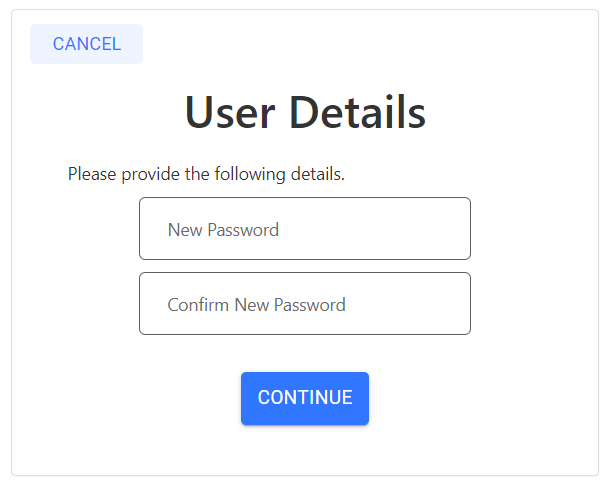Forgot your password?
If you have forgotten your password, click the
Forgot your password? link found just above the Sign In button.
.png)
Verify your Email
Next enter your Email Address and click the
SEND VERIFICATION CODE button.
.png)
Open your email application and locate the email titled "alliansis account email verification code".
Note that this email is sent from the Microsoft security service which we use for managing signing into the application.
If you don't see it in your Inbox, check your Spam / Junk folder. If it's not there, check the email address you entered carefully for typos.
.png)
Copy and paste the Verification code into the form and click the
VERIFY CODE button.
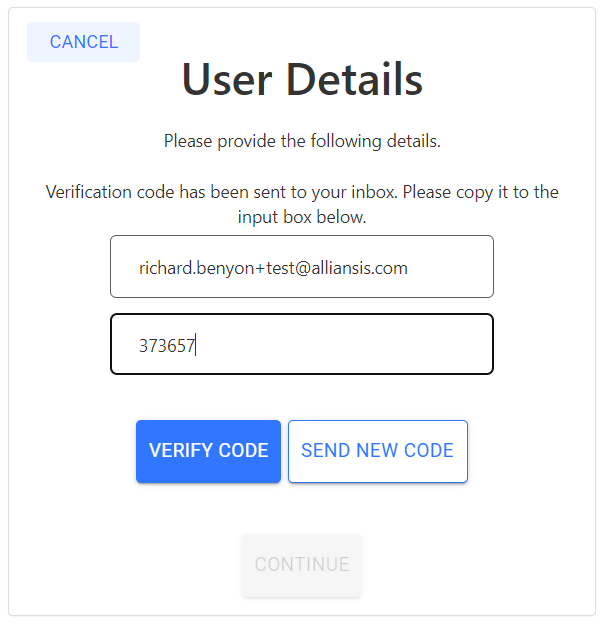
If you simply want to change your password, and leave your email address as is, click the
CONTINUE button (found bottom of page).
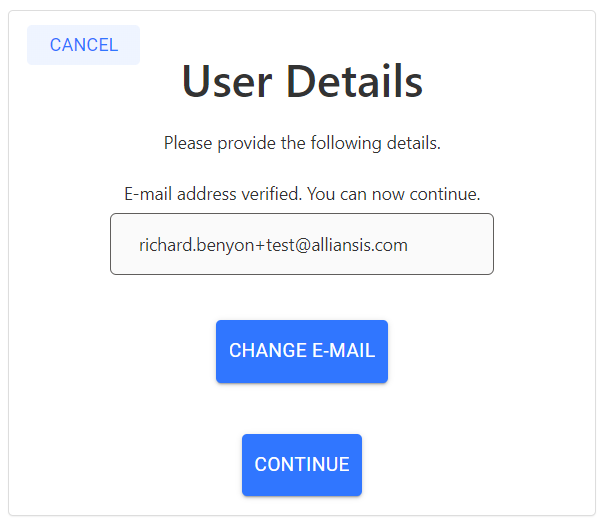
Set your password
The last step is to enter your password.
You have to enter it twice, and remember to use a strong password that can't be guessed!!!
Finally enter your first (given) plus last (family) names and then click the CREATE button to open your new Alliansis account.